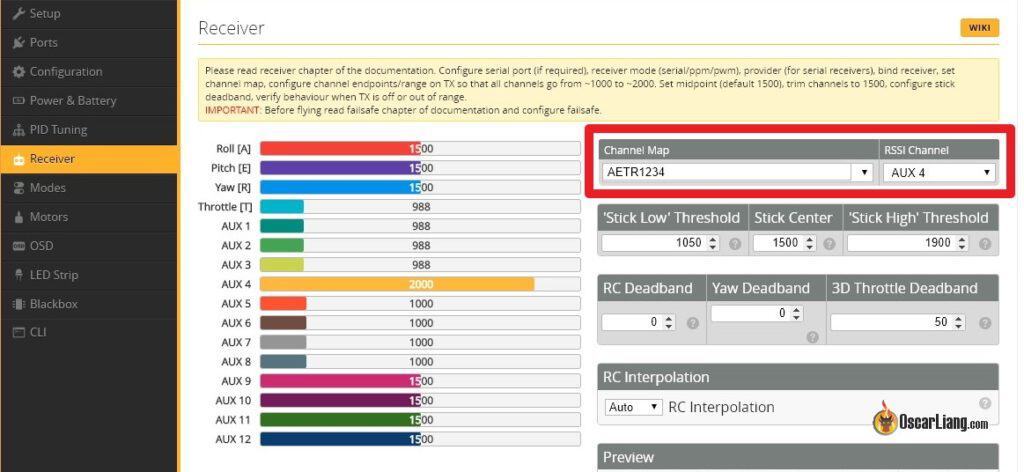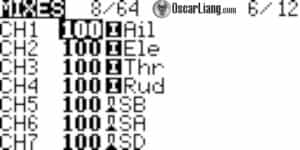If you’ve selected the wrong channel map in Betaflight, your drone will respond to the wrong sticks, causing control issues. It’s essential to ensure the correct channel map is selected in the Receiver tab in Betaflight. If you’re tired of changing the channel map each time you set up a new drone, I will also show you how to configure channel order in your EdgeTX radio so you won’t need to change it again.
Looking for a new radio? Here are my recommended radio transmitters: https://oscarliang.com/radio-transmitter/#Radio-Recommendations
What is Channel Map in Betaflight?
Channel mapping refers to the order in which your radio’s controls (throttle, yaw, pitch, roll) are transmitted to your drone. Betaflight expects these controls in a specific order based on your settings.
The two most common channel map settings for FPV drones are:
- AETR (Aileron, Elevator, Throttle, Rudder)
- TAER (Throttle, Aileron, Elevator, Rudder)
Each letter represents a specific channel:
- A (Aileron) = Roll (left/right)
- E (Elevator) = Pitch (forward/backward)
- T (Throttle) = Throttle (speed up/down)
- R (Rudder) = Yaw (rotate left/right)
If your radio’s channel order doesn’t match Betaflight’s setting, your controls will become mixed up—for example, throttle controlling roll or yaw controlling pitch.
Why is Channel Map Important?
You may wonder why channel map is needed. Well, a channel map defines the order of channel outputs (stick commands). However, when these outputs reach the receiver, they’re simply numbers. Your flight controller needs to be explicitly informed which number corresponds to each command (throttle, pitch, roll, yaw).
Selecting the wrong channel map in Betaflight will result in incorrect responses to your stick inputs. Your quad may refuse to arm due to throttle not being at zero, or if it arms, it could behave unpredictably and uncontrollably.
Default Channel Order in Betaflight
You can view or change the channel map in Betaflight Configurator under the “Receiver” tab, listed as “Channel Map”.
The default Betaflight channel order is AETR1234:
- CH1: Aileron (Roll)
- CH2: Elevator (Pitch)
- CH3: Throttle
- CH4: Rudder (Yaw)
How to Fix Wrong Channel Map
If your receiver channels are mixed up, simply try a different channel map option in the Receiver tab of Betaflight Configurator:
- Betaflight default: AETR (AETR1234)
- Alternative common option: TAER (listed as “Spektrum / Graupner / JR”)
If none of the preset options correct the issue, check your transmitter’s channel mixing configuration. Instructions are provided in the next section.
Channel Order in EdgeTX Radio
You can view your radio’s channel order on the MIXES page in any EdgeTX radio.
To avoid changing Betaflight’s channel map every time you setup a new drone, I’d advise to set your radio’s default channel order to match Betaflight’s default (AETR). This involves placing:
- Aileron (Roll) on Channel 1
- Elevator (Pitch) on Channel 2
- Throttle on Channel 3
- Rudder (Yaw) on Channel 4
Further Reading: Check out this beginner-friendly tutorial on setting up switches in the MIXES page: https://oscarliang.com/setup-switch-mixes/
You might also want to confirm/set the default Channel Order in EdgeTX – it ensures every new model profile created in your EdgeTX radio will automatically use the desired channel order:
- Press the SYS button to access radio settings.
- Navigate to the Settings tab.
- Scroll down and find Default Channel Order.
- Set it to AETR.
- Press Return to save your changes.
How to Change Channel Order in EdgeTX
To rearrange channel order in your EdgeTX radio, navigate to the MIXES page in Model Setup, and reorder the first four channels as needed. For example, to change TAER to AETR:
Select the channel you wish to move, hold the Enter button, and click on “Move.”
Move THR to CH3 (just above ELE).
Move AIL to CH1, and ELE to CH2.
Confirm that the channel map in Betaflight is now correct.
Note: The order of controls in the INPUTS tab doesn’t matter and can remain unchanged.
Conclusion
Setting your EdgeTX radio’s default channel order to match Betaflight’s (AETR) simplifies your setup process significantly. With this adjustment, your drones will always respond correctly to your controls, allowing you more time flying and less time troubleshooting. Happy flying!
Edit History
- 2020 – tutorial created
- Mar 2025 – tutorial updated