Salesforce Data Cloud File Sharing into Databricks Unity Catalog is now in public preview. This integration lets you query Salesforce Data Cloud Objects directly from the Databricks Data Intelligence Platform, so you can run analytics without building pipelines or maintaining duplicate data. This enables you to use your Data Cloud customer 360 assets in place while Databricks handles processing and analysis in real time.
This new functionality complements the data federation from Databricks into Salesforce Data Cloud (the other direction), which allows you to leverage Salesforce Data Cloud to activate it across apps and experiences.
Evolving Data Access: From Query Federation to File Sharing
You might already be familiar with our existing federated queries feature using Lakehouse Federation. Federated queries using Lakehouse Federation allow you to push down SQL queries to Salesforce Data Cloud, performing computations within Salesforce Data Cloud. While this provides immediate access, for complex queries or larger datasets, the performance and cost can sometimes be a limiting factor.
With File Sharing, we’re taking a significant leap forward. This feature allows you to:
- Access Data in-place: securely access and analyze your Salesforce Data Cloud data in near real time directly using Databricks compute, eliminating the need to move or duplicate your data.
- Boost performance and reduce costs with Databricks compute: By leveraging Databricks’ powerful and optimized compute capabilities, you can achieve superior query performance and significantly optimize your operational costs. Instead of pushing down the query, the data itself is analyzed in Databricks compute, enabling Databricks’ engine to handle the heavy lifting.
- Experience secure, secret-less authentication: This feature uses Workload Identity Federation, providing a robust and secure authentication mechanism without the need for managing secrets.
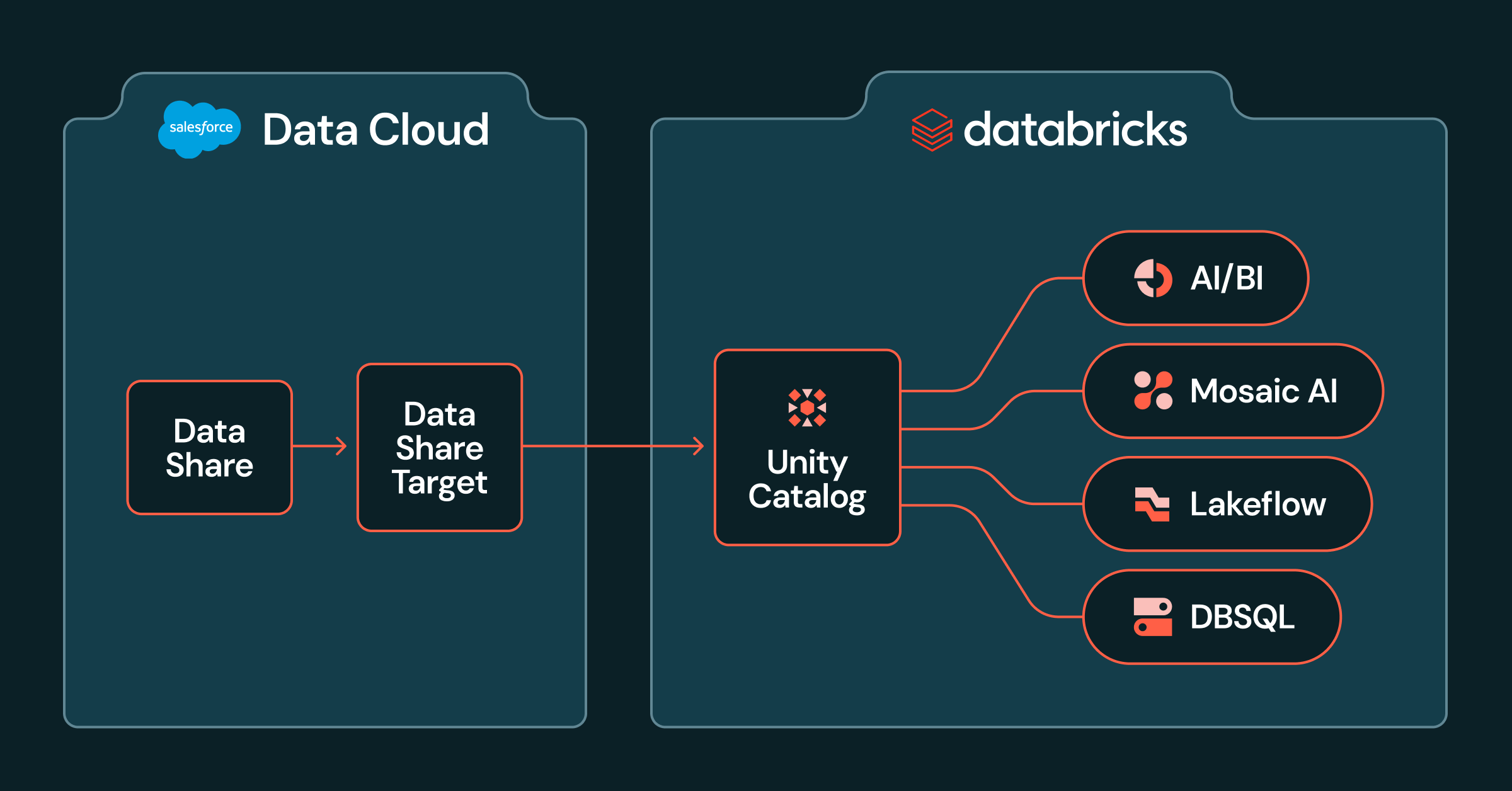
Leverage Salesforce Data Cloud data in Databricks to deliver marketing insights
Imagine running advanced analytics, building machine learning models, and generating dashboards reports directly with your Salesforce customer profiles, engagement data, and more – all without ever extracting the data from Salesforce Data Cloud. This not only streamlines your data pipelines but also ensures you’re always working with the freshest data. For marketers, this unlocks immense business value.
- Enhance Personalization: Combine your rich Salesforce customer profiles with other enterprise data in Databricks to create a truly unified view of your customers, enabling highly personalized marketing campaigns and customer journeys.
- Refine Audience Modeling: Build sophisticated audience segments using Databricks’ advanced analytics and machine learning capabilities on live Salesforce Data Cloud data, leading to more effective targeting and higher conversion rates.
- Accelerate Insights: Quickly analyze customer behavior, campaign performance, and product interactions without data movement delays, allowing for agile decision-making and optimization of marketing strategies.
Getting Started: Connecting Databricks to Salesforce Data Cloud
To enable Zero Copy File Sharing, a collaboration between your Salesforce Data Cloud admin and Databricks admin is required. Here’s a high-level overview of the steps to get started (see our documentation for full details):
Once you connect your Salesforce Data Cloud Data Share, it appears in Unity Catalog as a Catalog. From there, you can set permissions and use Databricks to query and analyze the data.
- On Salesforce Data Cloud:
- Create a data share target in Data Cloud.
- Select Databricks as the target.
- Use the Core Tenant ID and Tenant Endpoint to complete the steps 2.b below in Databricks.
- Retrieve and input Connection URL and Account URL from Databricks (see step 2.c below).
- At this point, you have created a Data Share Target.
- Create a Data Share containing the objects you want to share, and link it to the Data Share Target.
- On Databricks:
- In your Databricks workspace, navigate to the Catalog pane and select “Add a connection”.
- Enter a user-friendly name and select “Salesforce Data Cloud File Sharing” as connection type.
- Enter the Core Tenant ID and Tenant Endpoint details provided by Salesforce admin (see above).
- Provide Connection URL and Account URL to Salesforce Admin (see step 1.c) to finish setting up the data share target.
- Choose a storage location from the drop-down menu; this location will only store metadata.
- Click “Create Catalog”.
Once you connect your Salesforce Data Cloud Data Share, it appears in Unity Catalog as a Catalog. From there, you can set permissions and use Databricks to query and analyze the data.
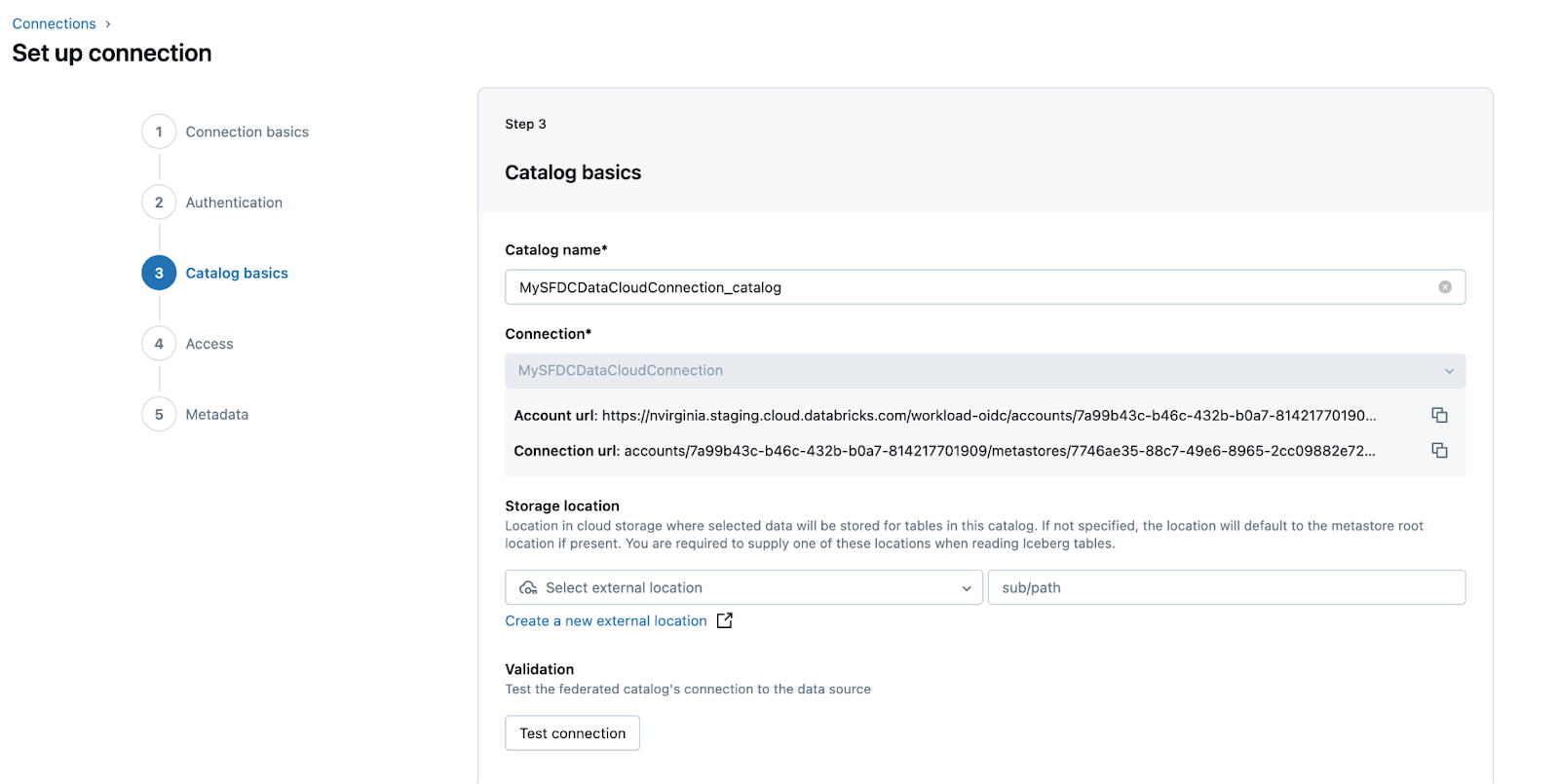
In essence, if you have invested in Salesforce Data Cloud and want to maximize its value with Databricks’ advanced analytics capabilities without data movement, File Sharing is the answer.
Join us at the Data and AI summit to learn more about this feature in our joint session: Unlock the Potential of Your Enterprise Data With Zero-Copy Data Sharing, featuring SAP and Salesforce.


