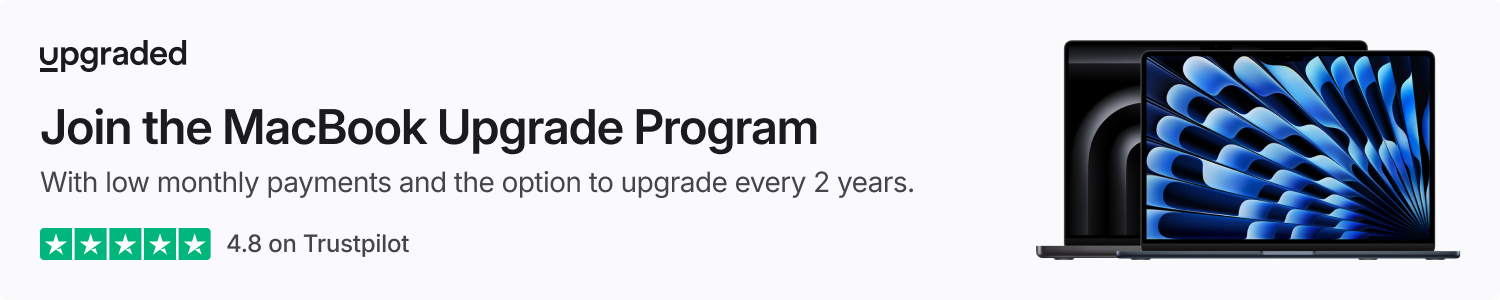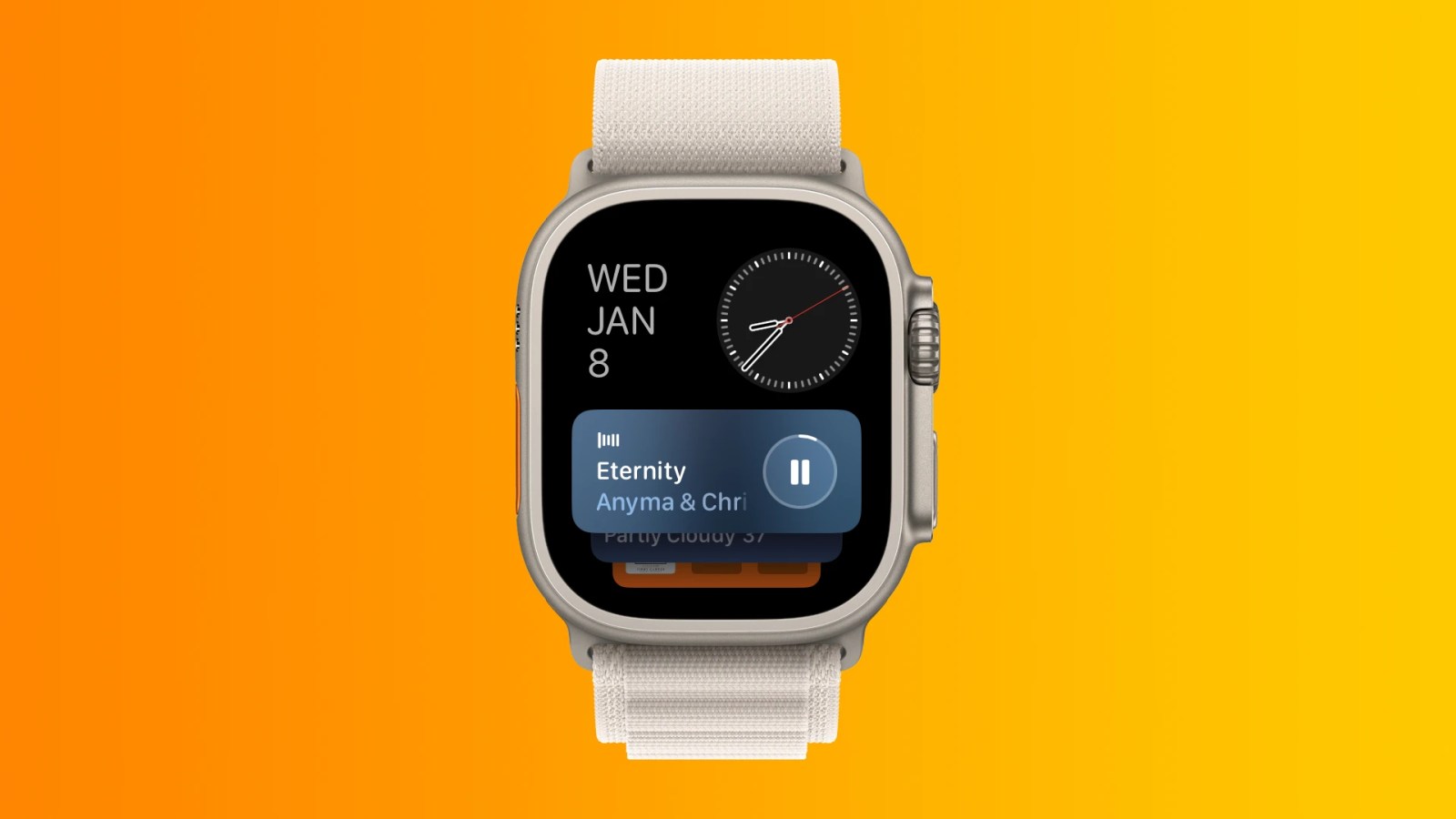
Wish your Apple Watch would always show your watch face when you glance at it? Be default, Apple Watch will launch certain apps or show the Smart Stack based on your activity. If you prefer to always see your watch face, however, there are a few things to tweak.
Live Activities
watchOS 10, the software that runs on the Apple Watch, introduces support for Live Activities. Like on the iPhone, these special widget-style notifications can update in real time without sending individual alerts for sports score updates and each step of your food delivery.
If you always want to see your watch face when you glance at your wrist, Live Activities can get in the way. Fortunately, there’s a toggle for these:
- Open Settings app and tap General
- Scroll to Auto-Launch and tap to open section
- Tap Live Activities Settings at the top of the list
From this section, you’re able to enable/disable Live Activities or enable/disable auto-launching Live Activities. Turning off Auto-Launch Live Activities still allows you to view Live Activities when you swipe up or double tap gesture to open the widgets view, but they will stop taking over your watch face when they’re active.
A third setting allows you to enable/disable showing Live Activities when your wrist is down and your Apple Watch screen is dimmed. This is turned on by default, but you can change it if you have Live Activities enabled.
Separately, there’s an option in the Live Activities Settings section to control how media apps behave. You can optionally choose to disable Live Activities for media apps and still auto-launch them for other apps that support Live Activities in the Smart Stack.
By default, Auto-Launch for media apps is enabled. If this is on, you can change the current default behavior of auto-launching the Smart Stack widgets view to auto-opening the media app instead. This is how media apps behaved with auto-launch in previous watchOS versions.
More auto-launching apps
Lastly, you can choose to disable Live Activities for certain apps while still auto-launching Live Activities for other apps. This granular level of control is at the bottom of the Live Activities Settings section. Here you’ll find the ability to disable, auto-launch Smart Stack, or auto-launch the app itself. Supported apps include Alarms, Compass, Mindfulness, Music Recognition, Stopwatch, Timers, Voice Memos, Wallet, and Workout.
There’s also a section in Settings > General > Auto-Launch to control how auto-launch works when your Apple Watch is submerged. By default, models with the Depth app will auto-launch it when submerged. You can instead choose to keep your Apple Watch on the watch face. While things could change in the future, grasping these three categories will give you full control over always showing your watch face or auto-launching Live Activities, apps, or snorkeling/diving apps.
Best Apple Watch accessories
FTC: We use income earning auto affiliate links. More.